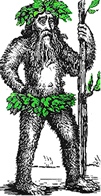 Hermit's Free Library Computer Security
Hermit's Free Library Computer Security
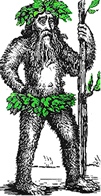 Hermit's Free Library Computer Security
Hermit's Free Library Computer Security
This article describes three methods of backing up files. It includes discussions of media, kinds of backups, backup cycles, and restoring backups.
There are a number of possible methods of backing files up, each with their own distinct advantages and disadvantages.
Backups can be made either by copying files directly to the backup media using DOS commands (COPY and XCOPY) or Windows Explorer.
DOS commands have the advantage that a backup can be automated using batch files.
Dedicated backup software offers a couple of advantages, including file compression, support for backup sets, and backup catalogues.
For home use, CDs and DVDs are an inexpensive, reliable, and convenient backup media. Their ability to access data randomly makes restoring files faster and more convenient than either tape cartridges or diskettes and they are easily transported and stored.
High capacity and ease of storage make magnetic tape cartridges the backup media of choice for many small and medium-sized businesses. However, tape drives are expensive and require considerable maintenance (cleaning) and their sequential data access make the process of restoring backups time-consuming. Furthermore, the cartridges are relatively expensive compared with, for example, CDs or DVDs, and they wear out over time and must be replaced with new ones.
For more information, see Magnetic tape cartridges.
Over the years the capacity of hard disk drives has increased greatly while their cost has steadily declined. As a result they are sometimes used as a fast, convenient, and economical method to create redundant file copies. However, the fact that they are a non-removable media means they are difficult to rotate or store off-site.
Floppy diskettes are low in the order of backup media choices due to their increasing obsolescence and their low reliability. They are also the least convenient method because their low storage capacity makes it necessary to use so many of them for backups of any significant size.
Floppy diskettes are suitable for ad hoc backups of small numbers of files, although it is highly recommended to make at least two copies of important data.
All the diskettes/tapes/CDs used for a complete backup cycle can be referred to as a backup set.
At a minimum, three backup sets should be used in rotation. Having complete backups from multiple recent backup cycles reduces vulnerability to media defects, malware, and even hardware failure during a backup or restore.
In addition to rotating backup sets, there should be a policy of keeping some backups, usually the most recent ones, off-site to prevent data loss due to theft, fire, etc.
Another good practice is to periodically "retire" the oldest data set to reduce chances of media failure. The retired set is kept as an archive.
Dedicated backup programs offer several types of backups, with each type offering a different balance of economy and convenience. A good backup strategy usually relies on the use of a combination of backup types.
A brief description for each of the most common types of backups is given below. For more details, see Characteristics of Different Backup Types.
Full backups can include all the files on a drive or a selection of files on a drive. Groups of files are selected by either drag-and-drop or by specifying a pre-determined backup set.
Full backups tend to use up a lot of time and storage media so they are often used in conjunction with partial backups as part of a comprehensive backup strategy. The two types of partial backups are incremental and differential.
Incremental backups are partial backups which only include those selected files which have been edited or created since the most recent backup of any kind. The advantage of incremental backups is that it they require less storage space and time than do full backups.
Disadvantages include:
Restoring incremental backups is more complicated because they must be restored in the exact order in which they were created. If not, most recent versions of files get over-written by older ones and updates are lost.
The other most common type of partial backup is the differential. Differential backups back up all selected files which have been modified or created since the most recent full backup.
The disadvantage of this type of backup is that some files get backed up redundantly and thus more backup media is required.
The advantage is that subsequent to restoring an initial full backup only the most recent differential set must be restored in order to achieve a complete and accurate restore.
Another partial backup type supported by many backup programs is the daily copy. Daily copy backups include only the files modified or created during the current day.
Restoring this type of backup involves restoring a full backup and then restoring each subsequent daily copy in the precise order they were created.
Copy backups are usually used to transfer files from one computer to another. Unlike other backups, a copy backup does not reset the archive file bit.
A good backup strategy follows a backup cycle. A backup cycle is a schedule of:
A new backup cycle always begins with a full backup. Then, to save time, partial backups, either incremental or differential, are performed for each of the next scheduled backups in the cycle.
For example: once a week (usually Friday in a business setting) a full backup is performed and then incremental backups are performed on each of the other days of the week.
Some companies simply perform a full backup daily.
The Child, Parent, Grandparent method is considered the ultimate backup cycle. This method involves making daily (child), weekly (parent), and monthly (grandparent) backups. This method requires a lot of media (a minimum of 33 tapes for one year) and is complicated to keep track of, but it offers a maximum degree of security.
For complete details, see Child, Parent, Grandparent Method.
All backup programs include a "Compare" option. A compare operation simply compares all of the files on the source media with those copied to the backup media. The user is advised of any discrepancy.
Ideally, each backup should include a compare. Although a compare doubles the time required, it is the only way to have complete confidence in a backup.
Understand your backup program's restore instructions in advance of the need and practice restoring files so you'll be ready when the need arises. For example, copy a few non-critical files to floppy, delete them from the HDD, and then restore them from a backup set.
Always consider the types of available backups before restoring files in order to achieve an accurate restore.