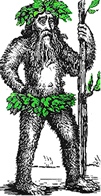 Hermit's Free Library MS-DOS
Hermit's Free Library MS-DOS
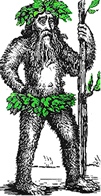 Hermit's Free Library MS-DOS
Hermit's Free Library MS-DOS
Description and characteristics of DOS Sessions in MS-Windows 95, 98, and XP. How to start and customize the DOS Session.
Starting an MS-DOS session from within the MS-Windows 95,98,XP GUI causes VMM (virtual machine manager) to create virtual machine for the session with 1mb of memory (640kb conventional and 384kb of upper memory). VMM also creates a DOS environment based on defaults in IO.SYS and any other settings in AUTOEXEC.BAT and CONFIG.SYS.
DOS sessions have access to long file names, multitasking, 32-bit disk caching, protected mode drivers for the mouse and CD-ROM, etc. etc.
| Method | Notes |
| Run Command | Can use parameters and switches for COMMAND.COM (see Unleashed; p.660) Starts DOS in drive/directory currently selected in Windows Explorer (or C:\WINDOWS\DESKTOP if Explorer not open) |
| Start Menu, Programs, MS-DOS Prompt | This shortcut is not always present |
| Double-click COMMAND.COM | Double-click on C:\COMMAND.COM or C:\CMD\COMMAND.COM from Windows Explorer |
| Create shortcut to DOS on desktop or Start menu | Can use parameters and switches for COMMAND.COM (see Unleashed; p.660) |
| Open folder in DOS Window from Windows Explorer context sensitive menu | First create a new action for Explorer's context-sensitive menu |
There are many settings for DOS Sessions. These settings are made using the properties sheet either for a program or a shortcut.
When you set the properties for either a DOS program or a shortcut to a DOS program you are actually creating a PIF for that program.
Unless you want to start the program by double-clicking on its icon in Windows Explorer there is little point in setting the properties for the program file itself.
It is much more convenient to start programs either directly from the Start menu or the desktop or from a folder in the Start menu or the desktop. To do so we do not place programs themselves on the desktop or the Start menu, we put a Shortcut to the program in one of those places. Therefore it is more common to set up the properties for a program's shortcut then for the program itself.
The properties sheet for a shortcut is accessed by right-clicking on the shortcut and then choosing Properties. The properties sheet has five tabs, each with its own settings:
| Setting | Explanation |
| Command Line | Path and name for the program, as well as any parameters or switches. |
| Working | What the current drive and path should be when the program is started. DOS programs sometimes need to find their data in the current directory, or this may just be for the user's convenience when retrieving files. |
| Batch file | Specify a batch file to run before the program is started. A batch file may be used to set environmental variables, copy files, change the path, load tsr, etc. |
| Shortcut key | Ctrl-Alt-key keyboard shortcut to launch the program. |
| Run | Normal, Minimized, or Maximized window (also see Screen) |
| Advanced | This is where you can specify MS-DOS Mode for a program. When MS-DOS Mode is specified none of the other settings are used because Windows will boot to Real Mode. See Customizing MS-DOS Mode below. |
| Change icon | Specify a path and filename for the icon to represent the shortcut. |
| Close on Exit | Check this box to have windows close the window when the DOS program terminates. |
| Setting | Explanation |
| Font size | Choose a font size for the program to use when it runs in a window. |
| Setting | Explanation |
| Conventional Memory |
|
| Expanded (EMS) memory | Total. Set to none if you know the program doesn't use expanded memory, or limit it to a specific amount rather than let VMM give the app as much as it likes. Note: if not available it probably means that NOEMs is in the CONFIG.SYS. |
| Extended (XMS) memory |
|
| MS-DOS protected mode (DPMI) memory | Amount of protected mode memory available to the app. |
| Setting | Explanation |
| Usage |
|
| Window |
|
| Performance |
|
| Setting | Explanation |
| Allow screen saver when program is in foreground? | No for communications programs or if screen saver causes a conflict with program. (DOS box becomes minimized when screen saver kicks in) |
| Mouse |
|
| Background | Always suspend in background? Uncheck if program does no background processing to stop it from stealing cpu cycles from other running apps. |
| Termination | Warn if still active. Warn you if you try to close the window without first shutting down the program (can cause loss of data). |
| Idle Sensitivity | How much cpu time program gets when it is idle. The lower the Idle sensitivity the longer Windows waits before declaring the program idle and reducing its cpu cycles. This will increase efficiency of DOS programs which do process in background but, unlike Windows programs, have no way of communicating their current state. |
| Fast pasting | How fast information is pasted from clipboard into the program. Many DOS programs can't handle full speed and text gets scrambled. |
| Windows Shortcut Keys | Deactivates the windows shortcut keys if they are used by the program. |