Overview of Personal Computer Systems
A personal computer system consists of computer hardware and computer
software working together.
- Computer hardware is the system's mechanical and electrical components
- Computer software (program) is a set of instructions
There are two major categories of software:
- Operating Systems
- Application programs
Computer Hardware Components
- Input is the means by which we communicate data and instructions to the
computer. Examples: keyboard, mouse, modem, scanner. (Digital camera,
microphone, webcam).
- Output is the way the computer communicates the results to us. Examples:
monitor, printers, plotters, modem, speaker.
- Primary storage (random access memory, or RAM) is where data and instructions
are temporarily stored while the computer works with them. Physically, it is
memory chips. RAM is said to be volatile, meaning that when the
computer system is powered down, the contents of RAM is gone.
- Secondary storage, also known as permanent storage, is
where data and instructions are stored between computing
sessions. Common types of permanent storage include magnetic media (floppy diskettes and
hard disks), optical media (CDs and DVDs), and digital media (USB memory
devices and others).
- The microprocessor is the chip on the motherboard which controls processing. Its job is
to analyze and execute program instructions. It performs arithmetic and logical
operations and coordinates interaction between input, output, primary memory,
and secondary storage devices.
Practical Hardware Tips
- Turn on peripherals (printer and monitor, for example) first, and turn
them off last. This helps protect expensive system unit components
on the motherboard from voltage surges created when peripherals are
powered up or down.
- Never cycle the system unit on and off rapidly. This defeats the
surge protection built into the power supply to protect chips and circuits.
- A computer monitor has contrast and brightness controls, as well as
controls for vertical and horizontal size and position. Normally, these
controls should operate at their mid-points, which can be found by
gently rotating the control from one limit to the other.
- Monochrome monitors are prone to screen burn so do not leave images
on them for long periods of time. Use a screen dimmer or turn
down the brightness while you are away from the console.
- Never place food or drink near keyboards or other peripherals.
- Printers have an On/Off power switch and an On Line switch. In order
to print, both must be On. The On Line switch makes the data
connection between the computer and the printer.
Application Software
Computer software programs used to perform day-to-day work in the real
world are known as
application programs (applications).
All applications run on top of an operating system, which provides them
with common, essential services.
Examples of Applications:
- Word processing. Letters, papers, manuals, books, etc. Type in text and
move, copy, and delete it. Find and replace. Format text and print it.
- Desktop publishing. Newsletters, manuals, books, etc. Combine text and
graphic images and use sophisticated formatting techniques to prepare
them for printing.
- Spreadsheet. Financial models, ledgers, balance sheets, etc. Intersections
(the cells) of its rows and columns can contain text, numbers, or formulas.
- Database. Mailing lists, inventory, payroll, accounting, reservations, etc.
Enter, store, and manipulate data. Retrieve data and display it.
- Communications. Connect two or more computers for the exchange of
data using phone lines. Requires the use of a modem at each end.
- Graphics. Computer-Aided Design (CAD) for mechanical drawings and drawing
programs for illustrations. Manipulate points, lines, geometric shapes,
etc.
- Utilities. Programs which enhance the operating system or applications:
backup programs, memory managers, file maintenance tools, etc.
Operating Systems
To work properly (at all, actually), applications require the support
of an operating system. On behalf of applications, an operating system
carries out basic operations like controlling hardware resources and
also operates the filing system used by all applications.
An operating system is a cooperative effort on the parts of:
- Microprocessor microcode (instructions burned into the microprocessor)
- ROM BIOS (chip on motherboard)
- Operating system software (programs on disk)
Operating system software (OS) is a collection of specialized
programs, which, together, manage:
- Resources (hardware)
- Processes (programs which are running)
- Filing system
Before Windows, the main OS for IBM compatible personal computers was
Disk Operating System, or DOS. While there were many "flavors" of DOS, the
main ones were:
- PC-DOS, IBM
- MS-DOS, Microsoft
User Interface
A
User Interface (UI) is a program running under the control of an operating
system which allows the user to communicate with the operating system.
An OS user interface is also known a
shell.
In DOS, the UI is provided by COMMAND.COM. COMMAND.COM is also
called the command processor, or command interpreter.
The COMMAND.COM UI is a character-based (non-graphical) command line.
Communication between user and command interpreter is accomplished
by typing commands into a command line. The DOS prompt (C:\>) signifies that
COMMAND.COM is ready to process a command from the user.
Once the command is typed and Enter is pressed, COMMAND.COM parses it
and either delivers it to other operating system programs, or generates an
error message if the command was not understood or could not be found.
In addition, COMMAND.COM:
- Contains the DOS Internal Commands
- Processes batch files
Booting the DOS Operating System
Loading an OS into memory is referred to as
booting the computer. The
operating system files must be found on either on the hard disk or a floppy
disk in drive A:.
The sequence of events in the DOS boot is as follows:
- Instructions in ROM BIOS (Read Only Memory-Basic I/O Services)
performs the Power On Self Test (POST). The POST determines whether
hardware components, including the keyboard, the monitor, and RAM,
are functional.
- If all hardware is working properly, the ROM BIOS checks the status
of the computer's floppy and hard disk
drives. If there is no diskette in drive A:, the BIOS looks at the
first sector (side 0, cylinder 0, sector 1) on the first hard disk (C:)
and looks for the Master Boot Sector, which contains the partition
table and the Master Boot Record.
- BIOS reads the partition table which contains information about the
logical division of the hard disk (partitions) and what operating
systems are installed and which is active at boot time.
- BIOS executes the Master Boot Record, telling it which is the active
operating system. The MBR uses the information to find the Boot Sector
of the active partition and execute the Boot Record which is found
there.
- The Boot Record, like the Master Boot Record, is a specialized
program designed to launch another program. Exactly which
program is launched by the boot record depends upon which operating
system is booting. When installed, each operating system modifies the
boot record in the boot sector of its own partition to launch the system
file of its choice.
The DOS boot record knows how to find and load into memory two Read-
Only, Hidden, System files
MSDOS.SYS is the DOS kernel, its functions are:
- File and record management
- Memory management
- Character device input/output
- Spawning other programs
- Access to real-time clock
IO.SYS shares with BIOS responsibility for:
- Console display and keyboard (CON)
- Line printer (PRN)
- Auxiliary device (AUX)
- Date and time (CLOCK)
Once MSDOS.SYS and IO.SYS are in memory, ROM BIOS is no longer in
control. It does, however, continue providing
basic, low level input/output functions to the operating system for
use by application programs.
- IO.SYS reads the CONFIG.SYS file in the root of the boot
drive if one is found (otherwise it uses default settings). CONFIG.SYS contains
- Commands to load memory managers
- Information on how memory should be configured
- Information about installed hardware
- Commands to load hardware drivers
- Settings including number of file handles and buffers
- Next, IO.SYS loads COMMAND.COM from disk. In addition to supplying the
User Interface, COMMAND.COM processes batch files, and it completes the boot
process by finding and processing AUTOEXEC.BAT (automatically executing batch
file). (AUTOEXEC.BAT must be found in the root directory of the boot disk).
AUTOEXEC.BAT is a text file containing a set of commands to be carried
out each time the computer is booted. It can include:
- DOS internal commands (such as COPY and DEL)
- External commands (load TSR's, other batch files, programs)
- Create custom environmental variables like PROMPT, PATH, and SET
- Finally, the boot is complete, and COMMAND.COM displays
a prompt on the command line to signify that the OS is loaded and
ready to process commands. Typically, one would then enter the name of
a DOS command to execute or an application to load.
While an application is running, the DOS kernel program (a part of
MSDOS.SYS) watches over all of the ongoing processes, managing
input/output and primary and secondary memory on behalf of the
application.
When the application (singular because DOS is single-tasking) requests
the use of hardware resources (software interrupts) the kernel redirects
the request to the rest of the operating system. When the user directs an
application to save data to disk, the application requests
filing services from the OS.
When the user terminates the application program, the OS
reloads COMMAND.COM. COMMAND.COM then displays the DOS prompt to
show that the system is once again ready for a command.
Making Disks Bootable
All disks must be formatted before they can be
used. Formatting in DOS is done with the FORMAT command.
A disk format is a magnetic map on its surface: sectors (slices of
pie) and tracks (concentric circles). After creating this magnetic
grid, the DOS FORMAT program creates a File Allocation Table, or FAT.
The FAT is
the disk's table of contents. The format and the FAT are used by the
DOS filing system to keep track of files on the disk.
If the disk is to be bootable, it must be a system disk, i.e. in
addition to the filing system's format and FAT, it must also have system files
and a boot record.
To format a system diskette:
FORMAT [d:] /s
To format non-system diskette:
FORMAT [d:]
The six components of a System Disk:
FLOPPY
1 Boot Sector Always side 0, track 0, sector 0
Boot Record Loads operating system files
1 HARD DISK
Master Boot Sector Always side 0, track 0, sector 0
Partition Table Contains location of active boot sector
Master Boot Record Activates active partition boot record
Boot Sector Location varies, recorded in partition table
Boot Record Loads operating system files
2 Hidden system files IBMBIOS.COM and IBMDOS.COM
3 Command interpreter COMMAND.COM
4 File Allocation Table An index to the location of all files
5 Directory area A file's status (is it deleted?)
Complete name and extensions
File attributes
Time and date stamps
The FAT entries
Files' sizes, in bytes
6 Data tracks Space for storage of data files
Hierarchic Disk Filing Structure
Using the DOS command MD (Make Directory), a disk can be logically
divided into an organized hierarchy of directories and subdirectories
(folders and subfolders in the Windows vernacular).
DOS provides this flexible and efficient method of dividing up
disk space to make it possible to organize the huge number of files
which can be stored on a hard disk.
A full file specification is a complete and unique description of
where a file can be found in the hierarchic filing structure. It
consists of a drive designation, a path, a file name, and a file
extension:
[d:][path][filename][.ext]
- The drive designation (letter followed by colon) refers to
the drive on which the file is located
- The path is a description of where on the drive the file is located
- The filename: one-to-eight characters
- File extension: one-to-three characters
Neither the filename nor extension can include reserved characters
(?/\.:;,*<> and the space character).
Example:
D:\DOCS\LETTERS\PERSONAL\TM_JUN89.DOC
The highest level directory is called the root directory.
It is represented by the first \ (backslash) symbol in the file
specification example above.
In addition to representing the root directory, the backslash is used to
separate one directory from the next in the path description.
A directory's parent directory is the directory directly above
it in the hierarchy. In the example above,
DOCS is LETTERS parent, while the parent of DOCS is the root directory.
To copy, delete, or rename disk files it is necessary to identify
them to DOS using their file specification. Example: to make a copy
of TM_JUN89.DOC named TST_COPY.DOC, use this command:
C:\>COPY DOCS\LETTERS\PERSONAL\TM_JUN89.DOC DOCS\LETTERS\PERSONAL\TST_COPY.DOC
The DOS commands for working with directories are MD (Make
Directory), CD (Change Directory), and RD (Remove Directory). CD is the
command which allows us to navigate the disk structure.
Example: to make LETTERS the current directory, the command would be:
C:\>CD DOCS\LETTERS (Enter)
C:\DOCS\LETTERS>
Note: spaces must be used appropriately because
they are used as delimiters to show COMMAND.COM
where one part of a command ends and the next
begins.
Internal and External DOS commands
- Internal commands. The instructions for internal commands are
contained within the command interpreter, COMMAND.COM. Since
COMMAND.COM is loaded into RAM when the computer is booted, they can be
executed whenever the DOS prompt is present. Examples: COPY, DEL, REN,
DATE, TIME, CLS, DIR
- External commands. The instructions for
external (transient) commands are stored on disk as program files. They always have
the extension .EXE or .COM. To execute an external command COMMAND.COM
must find the disk file. Examples: DISKCOPY, FORMAT, CHKDSK
- Batch files. Batch files are disk files containing one or more
DOS commands. We call for the execution of a batch file by typing its name
at the DOS prompt and pressing Enter. If the batch file is found,
the commands it contains are executed one after another just as if they were
typed at the DOS prompt. Batch files (file extension .BAT), are
extremely useful in automating frequently used command sequences.
All application programs have either an .EXE or .COM extension. Like
the DOS external commands, they reside on disk and must be loaded into
memory each time they are to be used. Exceptions are TSR (terminate-and-
stay-resident) programs, which can be re-activated with a "hot-key" any
time until the computer is shut off once they have been loaded into
memory.
How DOS finds commands
When we give a command from the DOS prompt, DOS always uses the same
algorithm to find the program we have requested. First, it searches
COMMAND.COM's table of internal commands to see if the command is
already in memory. If not, the command is assumed to be an external
command and DOS uses the following steps in an attempt to find it on
disk.
Always searching for the name of the command we typed, in the order of:
- THENAME.COM.
- THENAME.EXE.
- THENAME.BAT.
it looks in:
- The current directory of the current drive
- Each of the directories specified in the PATH statement
The PATH statement is a list of places for DOS to look for
program files when they cannot otherwise be found. The path
statement puts the list into the
DOS environment.
If unsuccessful, COMMAND.COM gives up and displays the error
message
Bad command or file name.
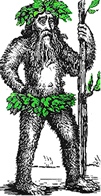 Hermit's Free Library MS-DOS
Hermit's Free Library MS-DOS
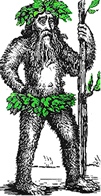 Hermit's Free Library MS-DOS
Hermit's Free Library MS-DOS